Tag: self-publishing
-
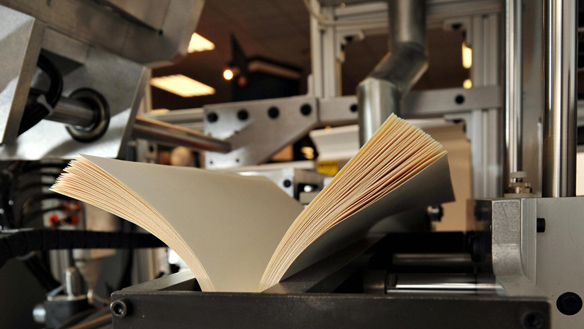
How to Write a Book: The End
We’ve done the preparation, the writing, the editing, and you feel like you’ve reached the peak of a mountain. Now it’s time to turn around and see the next peak looming over you.
-
The Indie Author Manifesto
This is fairly self-evident. Mark Coker, founder of Smashwords, has created this manifesto of what it means to be an indie author. The original post can be found here.
-
Anatomy of a Book Cover
As usual, a slightly misleading title. I’m not going to share my theories of what makes the perfect book cover. I’m going to share my process of getting a book cover. Because I don’t have anything better to do. Step Uno The first thing I do is think what I…
-
The Place For Ebooks
I thought I’d make a quick post to plug a blog by John Harold McCoy, author of The Absence of Harry. John has put (and still is putting) together a list of self-published books available on Amazon. I’ve read some of these and I know for myself that some of…
-
Smashwords Formatting Guide
EDIT: It’s 2024, so more than a decade later, although much of this information is still useable to create a clean file for Smashwords, things have changed, and I strongly recommend looking at more up to date guides as well. Ok, it’s not a clever title, but that’s what it…
-
Long Time No Somethingorother…
I’ve been moving stuff for nearly two weeks, and not doing much else, so I’ve had very little to blog about. Not that I blog much anyway. But I thought I should update a bit. At the weekend, I took up another shipment of books to Waterstones. The manager had…
-
Witty & Clever Christmassy Title
Yes, my post titles are getting worse. I think ten days was enough of a break. Now that Temple of the Sixth is out, I have started work on the third novel of the NEXUS series – with the working title of Rise of the Fallen. Yes, it appears every…
-
Temple of the Sixth
The second book in the NEXUS science fantasy series is now available! I might even give a second exclamation mark to it -> ! Presently it is available for Kindle on Amazon (UK and US) and for all other E-formats on Smashwords. Over the coming days, it will become available…
-
A Quickie
Let’s see how many people that title brings in! I haven’t posted for a while, so I thought I would make a quick one to update everyone. Shadow of the Wraith is now sitting on the shelves of both Eason in Derry and Waterstones in Coleraine (both Northern Ireland). Although…
